It's always been a challenge for employers to manage the attendance of those employees who are always onsite and don't come to the organization frequently.
But Using Realtime Mobile app it's very easy now. Each employee gets their own login credentials and can do the Punch from their location and the admin get to know where they were. Now no need to manage their attendance on register or any other way.
This feature is only available only with web-based software and there are several web-based software but below are best and free to use for a while.
Note:- For all web software there are different-different apps on the PlayStore or on Appstore.
Create your account on any portal and you will get admin login credentials and whatever employee you will add here they will get their user name and password.
For employees...
Corporate ID/Login name will be the same as it's for admin.
and UserName for employees will be their Employee Code and the By default password will be also the same as Employee Code.
Watch the video for more details on how to do the GPS punch.
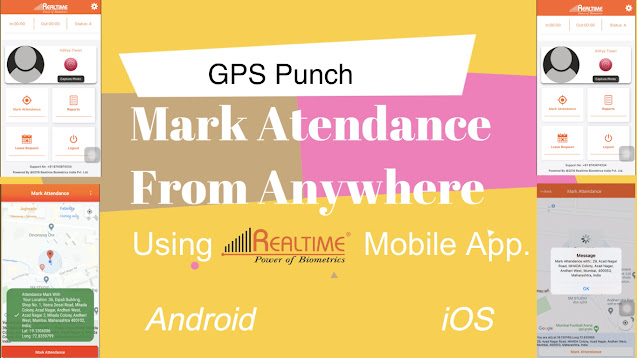
This was very nice information aboutemployee attendance tracking app in your blog post and I really appreciate it. Thanks for sharing such really amazing information. Always updated with technology and track your employee using an employee attendance tracking app at a very affordable price.
ReplyDeleteThanks for sharing the very informative blog, Optimize your Workforce Operations and Boost Productivity with Convexicon's Smart Employee Attendance Tracking & management Solution.
ReplyDeleteKYTE is the most popular attendance tracking software for pharmaceutical companies which helps the companies with in-campus as well as field force attendance management.
ReplyDeleteAttendance tracking software for pharmaceutical companies
KYTE
Your blog post had great info about an employee attendance app. I really liked it. Thanks for sharing this amazing information. Stay technology and track your employees affordably with this app.
ReplyDeleteThe blog ESI and PF Registration provides a comprehensive guide to the process and benefits of registering for Employee State Insurance (ESI) and Provident Fund (PF). It highlights the legal requirements, eligibility criteria, and step-by-step procedures to ensure compliance with labor laws. Additionally, the blog explains how ESI and PF contribute to employee welfare through medical benefits, retirement savings, and social security, making it essential for employers and employees alike.
ReplyDelete