Access control is an essential part of modern security systems, ensuring that only authorized individuals can enter specific areas. Whether it’s an office, residence, server room, or even individual server racks, access control systems are designed to prevent unauthorized entry and enhance security.
In this guide, we’ll explore the basics of access control, covering what it is, how it works, and the key components involved.
By the end of this article, you’ll have a solid understanding of access control systems, their components, and how they function together to provide security and convenience.
What is Access Control?
Access control is a security system that regulates who can enter or exit a specific area. It ensures that only authorized individuals, based on predefined rules, can gain access. These rules can be based on identity verification through biometrics (face, fingerprint, or iris recognition), RFID cards, PIN codes, or mobile credentials.
Key Components of an Access Control System
A typical access-controlled door consists of several components that work together to verify access and ensure security. Let’s dive into these key components and understand their functions:
1 :- Access Device or Reader
This is the most important component of an access control system. The reader authenticates users based on their assigned credentials. It can be:
- Card Reader – Uses RFID cards for authentication
- Fingerprint Reader – Scans and verifies fingerprints
- Facial Recognition Reader – Identifies users through facial biometrics
- Multi-Credential Reader – Supports various authentication modes like Face, Fingerprint, Card, PIN, Mobile Access, and QR Codes
Modern readers have built-in decision-making capabilities and can directly control door locks without requiring a separate controller. However, there are still many reader-only devices available in the market that lack onboard processing. These readers act as slaves, relying on a separate controller to store credentials, make access decisions, and trigger the relay to unlock the door.
2 :- Locking Components
Locks secure the door and unlock it only when an access request is granted. The most commonly used locks include:
- Electromagnetic Locks (Maglocks) – Uses magnetic force to keep doors locked
- Drop Bolt Locks – Provides additional mechanical security
- Strike Locks – Controls access by engaging with the door latch
The choice of lock depends on both the security level and the type of door. It can be determined based on the site conditions or specific security requirements.
3 :- Door Contact Sensor
This sensor monitors the door status in real time. It detects whether the door is:
- Open
- Closed
- Left open for too long
- Forced open without authorization
If unauthorized activity is detected, the system can trigger alerts and alarms to notify the security reader controller or personnel and so the necessary alerts get generated...
4. REX (Request-to-Exit) Button
Also known as the Exit Button, this allows users to unlock the door while exiting.
- It can be a push button or a touchless wave sensor
- Some high-security areas require users to authenticate with credentials instead of using an exit button
5. Access Credentials
Access credentials verify user identity and grant permission based on predefined rules. They are categorized into:
- Something You Are (Biometrics) – Fingerprints, Face, or Iris recognition
- Something You Have – RFID Cards, Mobile Access, or QR Codes
- Something You Know – PIN codes or passwords
Modern systems use multi-factor authentication (MFA), combining two or more credentials for enhanced security.
6. Access Management Software
The brain of the access control system, this software:
- Stores and manages user data and access permissions
- Logs entry and exit records
- Triggers alerts for security breaches
- Allows remote control and monitoring of all connected devices
Administrators can assign, modify, or revoke access rights instantly without needing to physically update each device.
How Does an Access Control System Work?
Now that we understand the components, let’s see how they work together in a real-world scenario:
Entry
- User approaches the access-controlled door
- Presents their credentials (Face scan, Fingerprint, Card, PIN, etc.)
- The access device verifies their identity based on stored permissions
- If authorized, the lock disengages, allowing the user to enter
- If not authorized, access is denied
- If an exit button is installed, pressing it unlocks the door
- If an exit reader is required, the user must authenticate again
- If the door is left open too long → Alert triggered
- If someone forces the door open → Security alarm activated
Conclusion
Access control systems are vital for security, ensuring that only authorized personnel can access restricted areas. Understanding the basics of access control helps in designing a robust security system that enhances safety, convenience, and efficiency.
We’ve covered:
- What is Access Control
- Key Components and their Functions
- How an Access Control System Works
Would you like to learn more about advanced security features and integrations? Stay tuned for our upcoming guides!
Want to Implement Access Control in Your Organization?
At Technodi, we specialize in biometric and access control solutions that are scalable, secure, and easy to manage. Contact us today to learn how we can help enhance your security infrastructure!
📩 Get in touch: hello@technodi.com
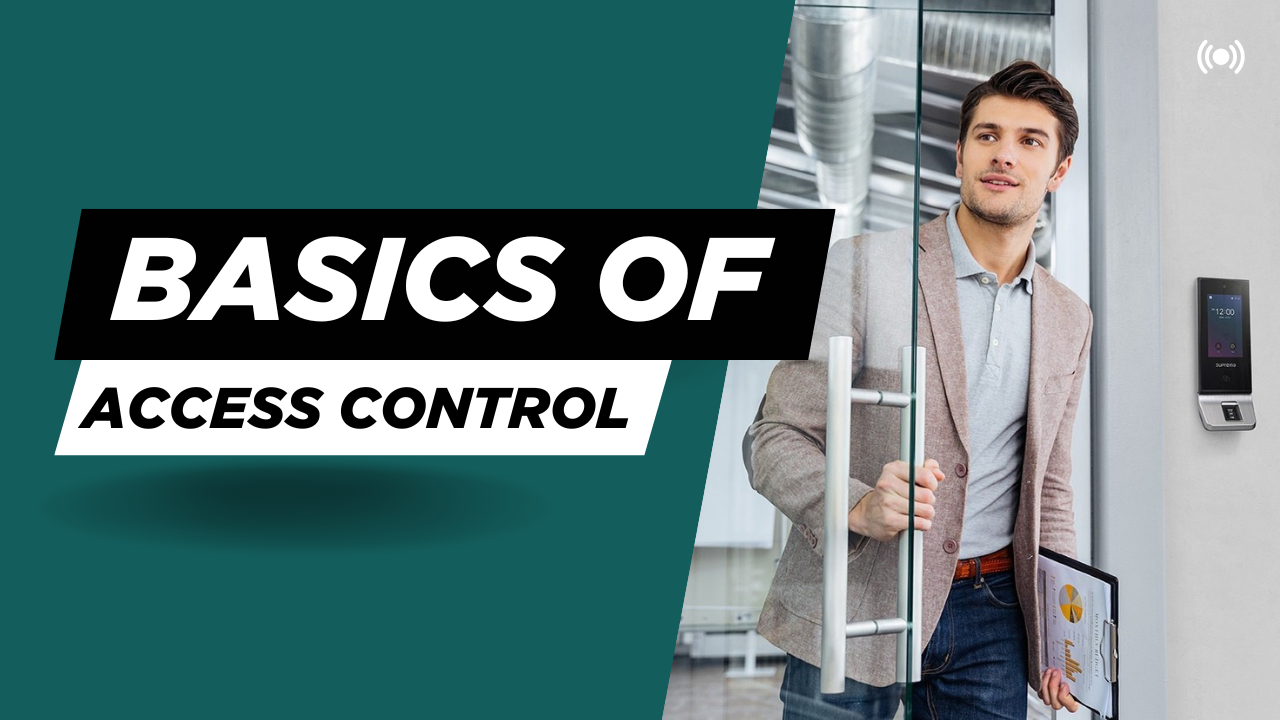
Thanks for this article. It made me realize how many hidden benefits there are in outsourcing Managed IT Support Services Houston, like budget predictability and compliance tracking.Managed It Services In houston
ReplyDeleteVery informative post! Understanding the fundamentals of access control is crucial for maintaining security and managing user permissions effectively. Well-explained and easy to follow. For a break from tech topics, you can enjoy an epic story in this fantasy series —
ReplyDeleteRead Solo Leveling Manga All Chapters