In Realsoft desktop software the default login credentials are are rss so for the security purpose you can change the credentials.
Follow the steps below to do the same.
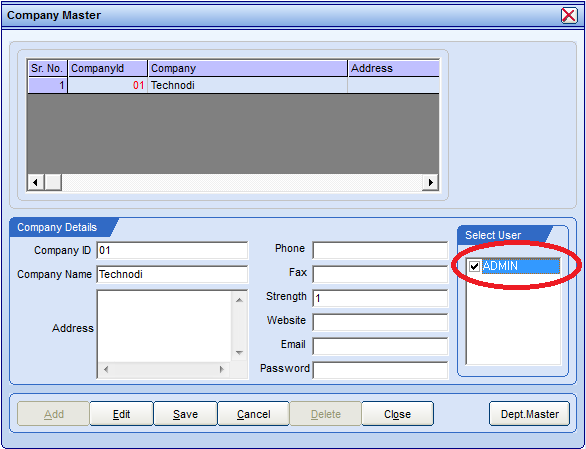
Follow the steps below to do the same.
- Login in software with default credentials.
- Now go to Administrator then Change Password to change User Name and Password.
- Put the Current Login Credentials then put New Details then click on Change.
- And here you are done changing the login credentials.
Now what next to do???
After changing the password you won't be able to see your added Employee details, for that you will need to enable the credentials for that newly created user.
So how to Enable credentials for Newly Added user?
Follow us on.
- Just got to File then go to Setup.
- Put the default password as rss110092.
- Edit & Enable Show all company then make it save.
- Once save go to Company Master and you will see you company name.
- Select your company ,Edit that do Check Mark on the user name & make it Save.
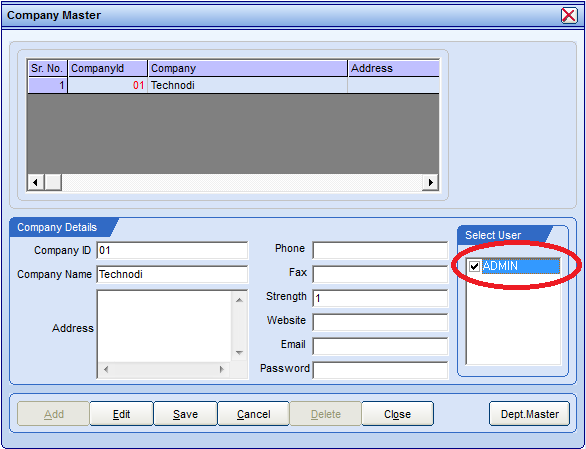
Once above all done you are also done changing login credentials.
By:- Aditya Tiwari



Can I share your Youtube channel on my website. I am a retailer of Realtime Biometrics. My Website is www.amazonavenue.in
ReplyDeleteYes!!! of course you can, we will be happy.
DeleteReally great post.Thank you for sharing This knowledgable blog. School Management System
ReplyDeleteInformative blog. Hrconnect is a Human Resources Systems Software, with HR Connect you could handle, from onboarding to offboarding and the whole lot in between, manage, and pay personnel with one easy-to-use software.
ReplyDeleteAmazing post change instagram password 2023 new tricks tips
ReplyDeleteThe blog ESI and PF Registration provides a comprehensive guide to the process and benefits of registering for Employee State Insurance (ESI) and Provident Fund (PF). It highlights the legal requirements, eligibility criteria, and step-by-step procedures to ensure compliance with labor laws. Additionally, the blog explains how ESI and PF contribute to employee welfare through medical benefits, retirement savings, and social security, making it essential for employers and employees alike.
ReplyDelete